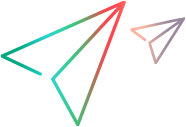'************************************************************************************************************************ 'Description: ' 'This example configures UFT One views and panes for running UFT One in visible mode. '************************************************************************************************************************ Dim qtApp 'As QuickTest.Application ' Declare the Application object variable Set qtApp = CreateObject("QuickTest.Application") ' Create the Application object qtApp.Launch ' Start UFT One qtApp.ActivateView "ExpertView" ' Display the Editor qtApp.Options.DisplayKeywordView = False ' Hide the Keyword View qtApp.ShowPaneScreen "ActiveScreen", True ' Display the Active Screen pane qtApp.ShowPaneScreen "DataTable", False ' Hide the Data Table Explorer pane qtApp.ShowPaneScreen "DebugViewer", True ' Display the Debug Watch pane qtApp.WindowState = "Maximized" ' Maximize the UFT One window qtApp.Visible = True ' Make the UFT One window visible Set qtApp = Nothing ' Release the Application object